Do You Know These Apple CarPlay and Android Auto Hacks?
- stereodepot
- Jul 26, 2023
- 4 min read
Updated: Apr 4, 2024

You Can Install Apple CarPlay or Android Auto Into Any Make and Model Vehicle!
Fresh-from-the-factory vehicle technology seems like it changes every model year. Rather than purchasing a new car every time your favorite automaker adds a new feature, you can now install virtually anything into your current model - including a modern infotainment system like Apple CarPlay or Android Auto.
You might be asking yourself, “What is Apple CarPlay?” or “How is Android Auto different?” These systems integrate your smartphone and car stereo, giving you access to your favorite apps, music, and calling right at your fingertips. Better yet, any make, model, and year can take advantage of all that Apple CarPlay or Android Auto has to offer.
To truly get the most out of these systems, it’s important to learn about their features and functions that might not be obvious at first glance. Here are a few hacks that will ensure you’re utilizing all the features of your vehicle’s new infotainment system.
What Is Apple CarPlay and Android Auto?
If you aren’t yet familiar with Apple CarPlay and Android Auto, let’s start there. These systems are a smarter, safer way to use your smartphone on the go. They make it easier to get directions, make calls, send and receive messages, and play your favorite songs right from your dashboard.
Once you’ve paired your smartphone with your vehicle’s head unit, the system mirrors your apps directly onto its display screen. Apple CarPlay supports iPhones, while Android Auto is for Android devices. Apple CarPlay does not work with Android devices, and vice versa.
Apple CarPlay Features to Liven Up Your Drive
After you’ve learned what Apple CarPlay is, it’s time to explore all of its awesome features. Customizing your system can make your time in the driver’s seat a whole lot easier and add a convenience you won’t want to live without. Here are a few features you’ll get when you install Apple CarPlay into your vehicle.
1 - Split Your Screen
Multitaskers will love the split screen feature available with Apple CarPlay. Not only is going from app to app a hassle, but it’s also a huge distraction. This function allows drivers to split their display between two to three apps at once.
To open split-screen mode, tap the widget icon located in the bottom left corner of your screen. Follow your GPS in one window, while you control your playlist in another.
2 - Use Siri
Just like your smartphone, Siri is available on Apple CarPlay to help complete your tasks. This voice assistant makes it easier to stay connected. Siri can read and reply to text messages, play any song you want to hear, and take you to your destination using Apple Maps - all without taking your hands off the wheel.
Activate Siri by pressing and holding the voice command button on your steering wheel, tapping and holding the display screen, or saying, “Hey, Siri.” Once you hear the tone, simply say your command, like, “Navigate to the nearest car accessories store.”
3 - Customize Your System
Using the Apple CarPlay Settings app, you can make adjustments and customize your system exactly to your liking. This includes Siri Suggestions, Do Not Disturb, display settings, and more.
CarPlay is defaulted to dark mode, but it can also be switched to light mode. You even have the option to automatically switch between daytime and nighttime driving modes.
Elevate Your Drive With These Android Auto Features
Pair your system with the Android Auto app to start enjoying all its benefits. It contains a variety of useful features that will optimize your everyday drive, no matter how far the destination. Here’s a sneak peak of what Android Auto is like.
1 - Leave Your Tasks to Google Assistant
Android Auto’s voice assistant, Google Assistant, will give you one less thing to worry about on the road. Send a text, make a call, or find directions with one command.
To start, say, “Hey, Google,” press and hold the voice command button on your steering wheel, or tap the microphone icon on your screen. At the beep, say what you’d like Google to do.
2 - Game on the Go
Have you ever arrived somewhere early with a few extra minutes to kill? The GameSnacks section of your system allows you to play a selection of games right from your display screen.
To get started, select the Auto menu, then press Customize. Your smartphone will then read “Customize launcher” with a list of options to choose from. Select GameSnacks, and restart your Android Auto app to begin playing.
3 - Personalize Your Display
If you’re all about aesthetics, you have the option to customize Android Auto to meet your personal preferences. Select which apps you’d like to display and organize the order they appear on your screen. You can even change your wallpaper to fit your personal vibe.
Give your system your own unique flair by opening settings and selecting the Customize launcher. From there, you’ll be able to arrange your apps however you’d like and choose a design that represents your style.
Ask a Professional About the Capabilities of Apple CarPlay and Android Auto
Apple CarPlay and Android Auto will take your infotainment system to the next level - or add one to an older vehicle that didn’t have one before. These systems are packed with a never-ending list of convenient features that deliver a safer, personalized drive.
A professional installer has the tools and experience needed to equip your ride with a car stereo replacement. And if you ever find that your Android Auto or Apple CarPlay is not working, they can quickly repair it, getting you back on the road as soon as possible.
Learn more about the features of Apple CarPlay and Android Auto by contacting a car audio shop near you.





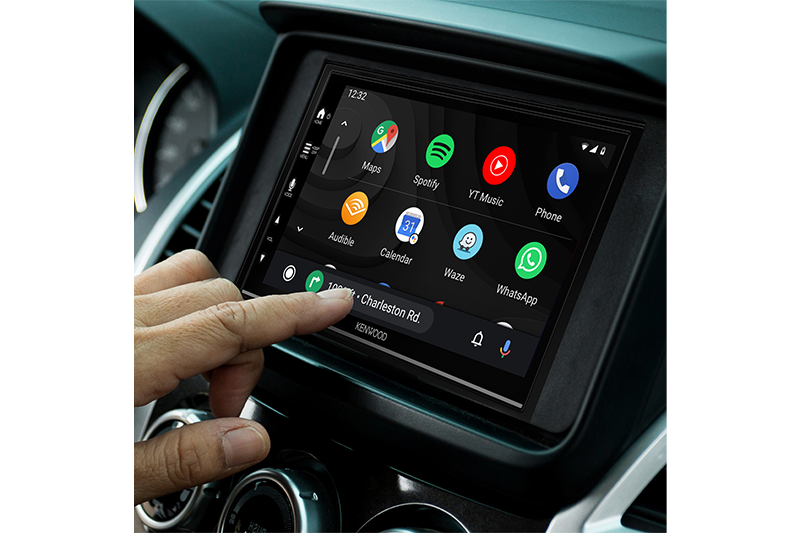

Comments